
A video of wedding album is a nice idea as it’s very handy unlike the printed one. Wedding album is a special thing for couples and worth keeping for lifetime. Making video of wedding album add liveliness to the memories. Video Xpress gives you this facility of making quick videos of albums designed in Album Xpress. Just import the wedding album and Video Xpress will automatically generate a video worth perfect.
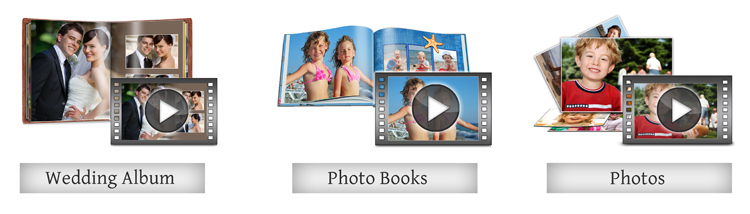
Make video of multiple things. With Video Xpress, you can make videos of not only of wedding Album but also you can bring in your photos and make a video of it. In addition, the photo book designed in Book Xpress can also be used to design video.

Select the designs in advance and get ready for the event. At the event, you just click the photos and take the output. Get the Design for any occasion and event. We have ready designs in a single photo and two photo format. Get started easily with ready-to-use designs to complete designing faster!
Each and every object on the page is important and adds value to give a perfect output. When you import an album or photo book into Video Xpress it makes a video of it by automatically giving effect to almost every available object on the page. This saves your effort of giving individual effects and gives you output in less time. You can change the effects manually as well.
Video Xpress automatically generates the video of the albums, photo books, and photos with ready effects. You get full control to adjust the entry timing, holding period, and exit of the object. Plus you can give different effects for entry and exit of the object.
While managing the entry and exit of the object, you can also manage the entry according to the previous object’s animation. You can either bring in the object with the previous animated object or can also bring it after the previous animated object.
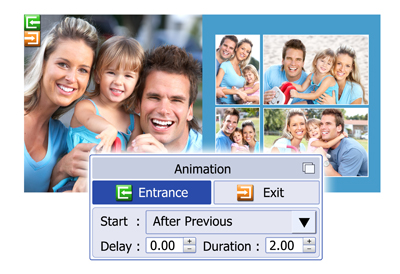

When the ready album or photo book is imported into Video Xpress, you can add or replace any background, clipart, and any other decors on the page and form a new design without changing the effect on the object.
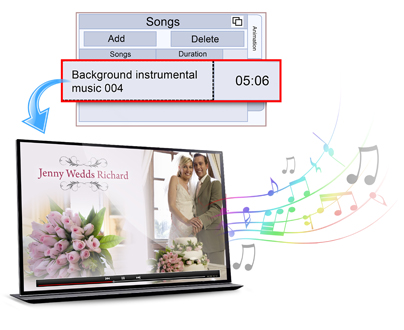
With animation, you can add background audio to the video to express more about the video getting displayed. According to the duration of the song, you can manage the animation of the video as well. The audio repetition option is also available in the video Xpress.
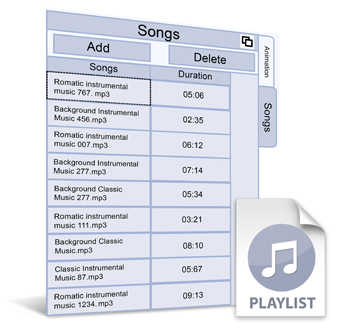
When the video is of a longer length and the song repetition is not wanted, then at this time Video Xpress helps you by giving the option of the playlist where you can add more than one audio and can create a playlist.
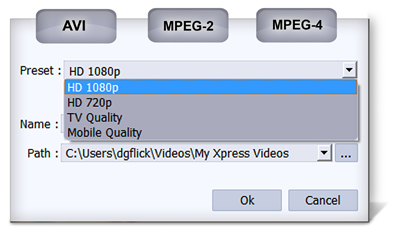
Video Xpress not only provides you easy creation facility but it also facilitates you with the simple output generation procedure. The generation of video is simple and you just need to define the aspect ratio and the rest of the things will be managed by software only.
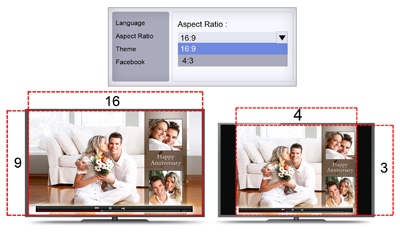
The aspect ratio of the video can be decided before the actual creation of the video. Through video xpress, you can generate video in any of the two aspect ratios i.e. 16: 9 and 4: 3. In the software.

Take output in the format you commonly use. Video Xpress provides you the option of taking output in AVI, MPEG3, and MPEG4. These video formats are universally supported and can be played on cell phones as well. This gives great mobility to the video.
Words are the voice of the heart! Express your feelings a bit more by writing some messages about events or photos on the Video design made by you. Inserting text is made simple, Add Rich Text on Video with the desirable option of the font, font size, color, and alignment you want. Ready-to-use presets are also available to help you more. So express more on personalized Video.
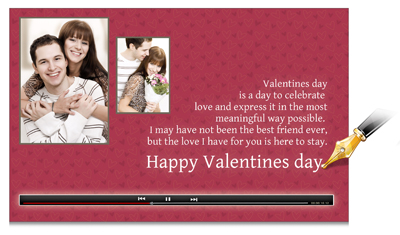

Make your photos tilt to any angle by adjusting the Minimum and Maximum angles. Video Xpress gives you an opportunity to adjust the minimum or maximum angle for a photo. Image tilting adds to the attractiveness of the Video. Make your Video look Bright with these angles set right!
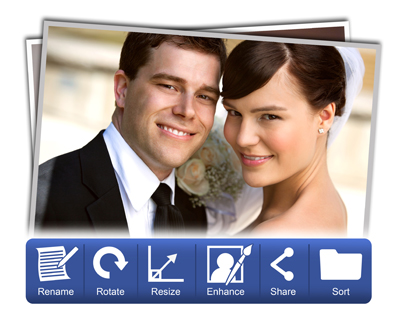
Video Xpress is loaded with a new photo manager through which users can select the photo in thumbnails, list, Filmstrip, or in Full view mode; none of the other software provides selection in full view. Photo manager have the option of batch rename or Batch rotate which can be used on a single photo also. Sort photos with various parameters provided. You can even sort photos manually.
Make the photos look Rich and Lively by doing RGB Color Corrections. Whether your photo is taken in low light or is much brighter than needed, adjust the Brightness, contrast, and gamma of the photo with BCG corrections. Images need to be very effective because they are heard the way they look. Level and Curve Tool serves the purpose of providing a color correction tool for the photo. Add an extra edge to your photos with the preloaded effects like Blur, Colorize, Feather, Opacity, Crop, Rotate, Glow, Shadow and Outline. Smart Snip helps you to perfect your adjustments. Achieve it by using Crop Feature. Photo Editing becomes a matter of few clicks. It’s indeed easy and fast!

The online photo crop feature allows you to trim out any part of the source photo that you don’t need. You can crop your photo to give it the desired height and width before incorporating it in your Video.


The feature that allows you ultimate zooming in which you zoom the image to the maximum extent to make the photo detail noticeable and to avoid unwanted part. Video Xpress has an in-built ‘quality indicator’, which warns you whenever the photo
quality goes below the required standards. Photos can be panned by moving the mouse.
To see the ‘Zooming effect’ please scroll over the image and after zooming in drag the image for ‘Panning effect’ and also
see the quality indicator on the photo.
The quality of photos used in a Video must be good to ensure clarity in the final output. Video Xpress has an in-built ‘quality indicator’, which warns you whenever the photo quality goes below the required standards. Once a photo has been placed into the frame, the indicator warns you if the resolution is inappropriate for the desired output size.

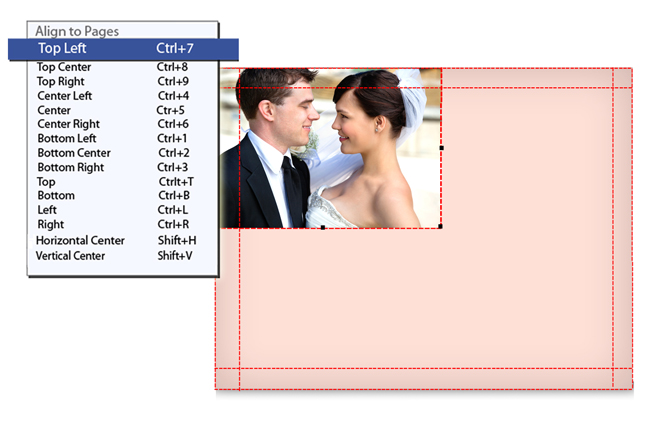
This option allows you to align photos and other elements on the page with respect to the page.
To get an attractive look to the designed page, Arrange object feature helps in arranging objects like photos, clip arts; etc.

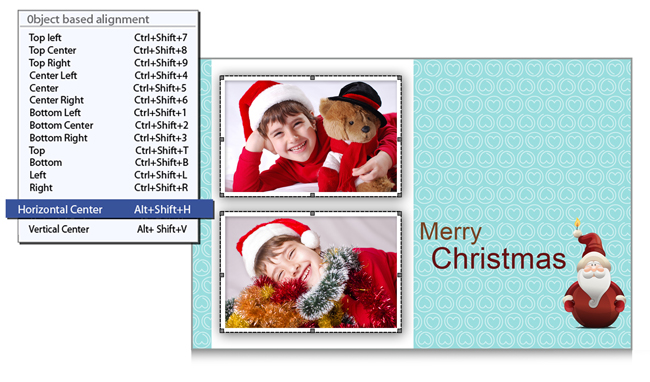
This option allows you to align photos with respect to other photos or elements on the Video. This Auto-Align Layers command can automatically align layers based on similar content in different layers, such as corners and edges. You assign one layer as a reference layer or let Photo automatically choose the reference layer. There are multiple options for this sort of alignment.
With this feature, you can make all the spaces between each photo equal. Simply move the first photo to the preferred gap measurement and the rest of the photos will automatically be snapped into place with exactly the same measurement.


Photos can be made more creative by rotating and flipping masks and borders with just one click. With this, you can have new formations and designs for Video.
Video Xpress generally locks the Photo as well as the other objects cliparts, masks, borders as well as texts on the design work area to ensure precise designing done while creating page remain unaltered; you may just click on the lock icon to unlock it and move it or resize it accordingly


Photos can be made more creative by rotating and flipping masks and borders with just one click. With this, you can have new formations and designs for Video.
You can edit the page Design by filling in the page and setting their location on the page, selecting backgrounds, setting frames, masks, or effects on the photos, adding clip-arts, adding texts.

While creating Video, selection of photos is a major task; Video Xpress helps you by indicating Used Photos along with their number of recurrence. You may also sort Photos as used /unused.
While re-editing the
previous Video design; you can find source Photograph, Border, Mask; just by right-clicking on Photograph in the Video.


You can add a different look to your Video by rotating it in three different perspectives. Video Xpress provides you the feature to rotate the objects on the X, Y, and Z-axis.
It comes in handy when in Auto Creation any Landscape Photo fits in portrait position; you just need to select both photos to swap them instantly.
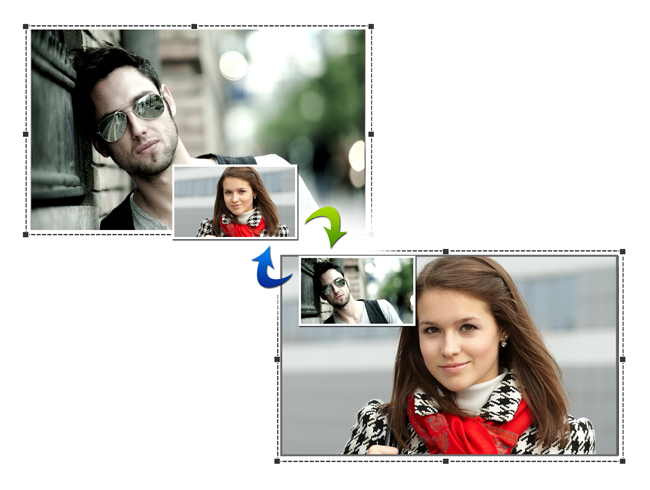

Flexible for Advance Users. All Panels are Dock able, Expandable and Movable, allowing you to design your own better interface, just comfortable for you.
Apply the similar effects of one photo on the other photos as many times as you want, just copy the effects from one and paste them to the other one. It can also be removed by just clicking on clear effect. It is as simple as that.
To apply the appropriate curves to an image take an underexposed RGB image and make it look great using Levels and Curves. At this juncture shown above, the photo starts to become richer and more saturated with color. After adjusting the blue channel below, we can see the photo is at a very rich stage. Details that weren’t previously visible shine out now.
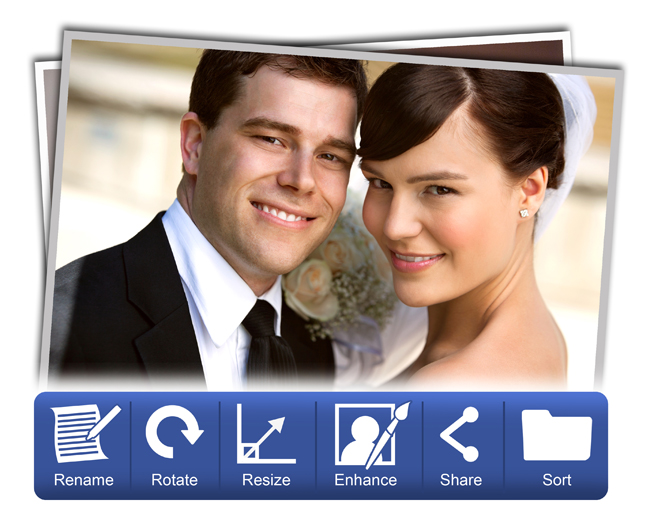
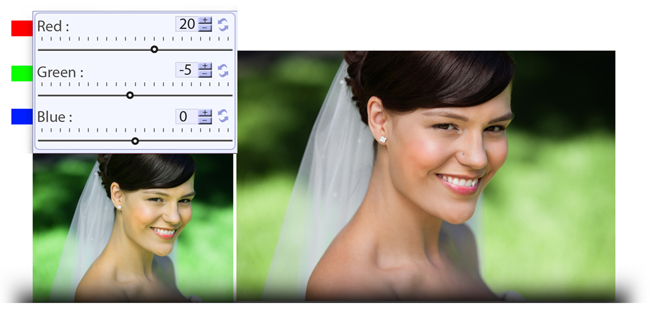
To apply the appropriate curves to an image take an underexposed RGB image and make it look great using Levels and Curves. At this juncture shown above, the photo starts to become richer and more saturated with color. After adjusting the blue channel below, we can see the photo is at a very rich stage. Details that weren’t previously visible shine out now.
You can adjust the brightness, contrast, and gamma of the photos to achieve the clarity of the image.
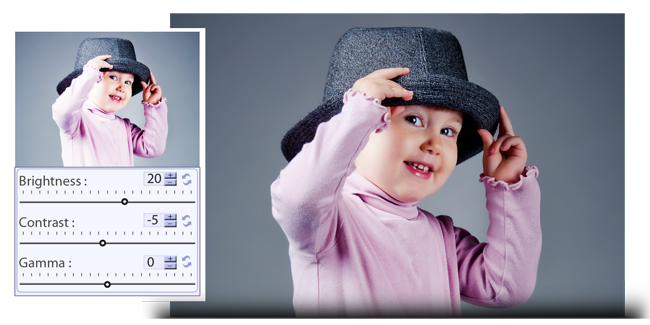
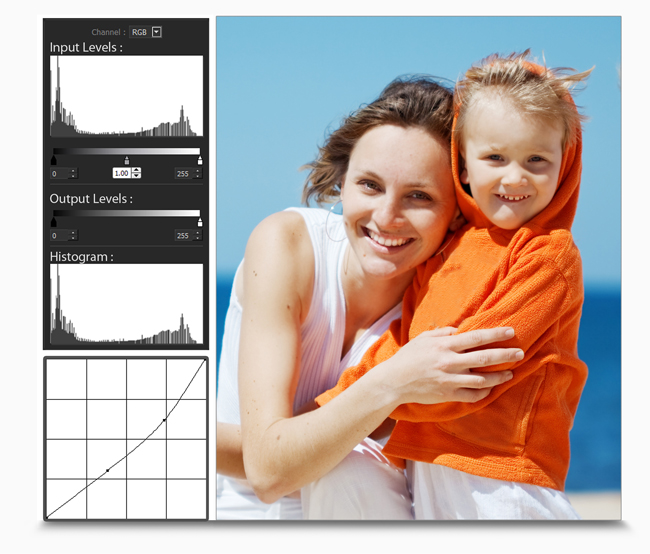
The curve tool is a flexible control that can brighten or darken parts of a layer based on the layer’s luminosity. It can be used to edit photos, masks, graphics, and hues.
The level tool is used to adjust brightness,
contrast, and tonal range by specifying the location of complete black, complete white, and mid-tones in the histogram.

Add an extra edge to your photos with the effects such as Blur, Colorize, Feather, Opacity, Crop, Rotate, Glow, Shadow and Outline.

Decorate Video with hundreds of borders, masking effects, elegant backgrounds, cliparts, and many more. Get the instant auto-generated 18 ready tones for any chosen backgrounds, clip-arts, and borders. Make your Video more creative by rotating clip-arts and masks.
18 ready tones get auto-generated for decors like backgrounds, clip-arts, borders, etc. not only for decors provided by Dgflick but also for the decors imported by you.

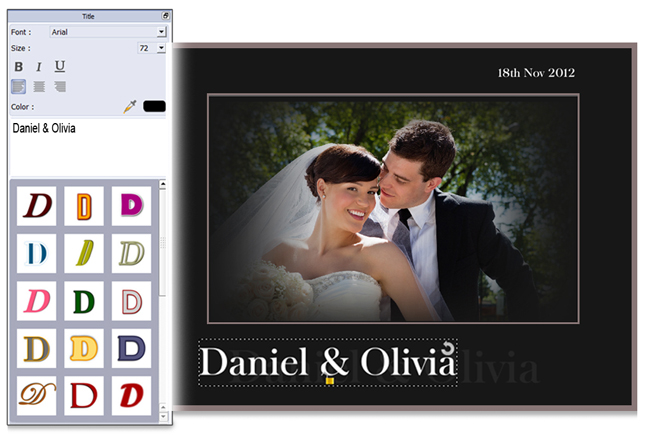
Add Title to enhance Beauty of the Video. Change Font, font size, alignment, and color of the title according to your design. Video can be made more creative by simply adding multiline text. Add the multiline text to comment on the event, on your relation, and the moment.
Give a more attractive look to your title and also to your Video in a single click with available ready presets in Video Xpress.
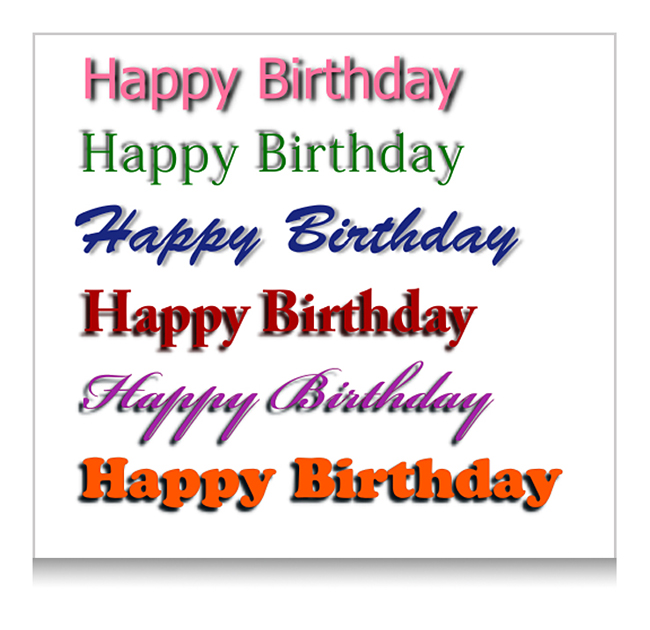

Video Xpress provides you various ready presets of effects. You can apply them in a single click.
You may bring in any PNG or JPEG file as Clipart or as Background also you may create and bring in any Mask or Border. This adds a personal touch to your Video.
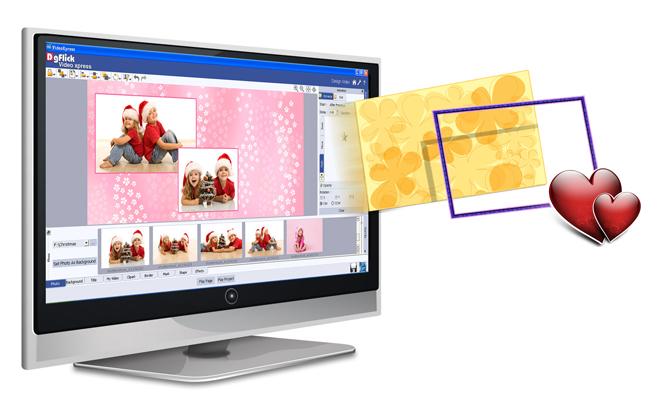
Take output in the format you commonly use. Video Xpress provides you the option of taking output in AVI, MPEG3, and MPEG4. These video formats are universally supported and can be played on cell phones as well. This gives great mobility to the video.


HD videos can be easily generated in different formats i.e. You have two options in HD i.e. 1080p and 720p. Video Xpress also provides you the option of generating a video of TV quality in AVI, MPEG 3, and MPEG 4 format.
Mobile videos are in high demand nowadays. They are easy to carry and show. Video Xpress also provides you the option of mobile quality rendering in AVI, MPEG 3, and MPEG 4 format.

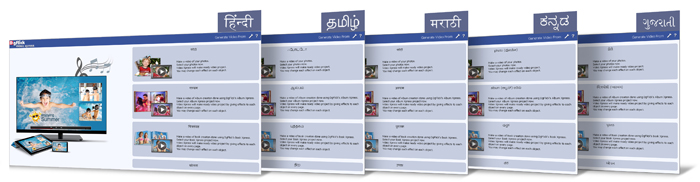
Work in the language of your choice. Choose from a range – English, Hindi, Marathi, Gujarati, Telugu, Tamil, Kannada, Malayalam and more. Languages are regularly added to the DgFlick Dictionary. Download the latest Dictionary to get the language you opt for or even add your own language to our dictionary.
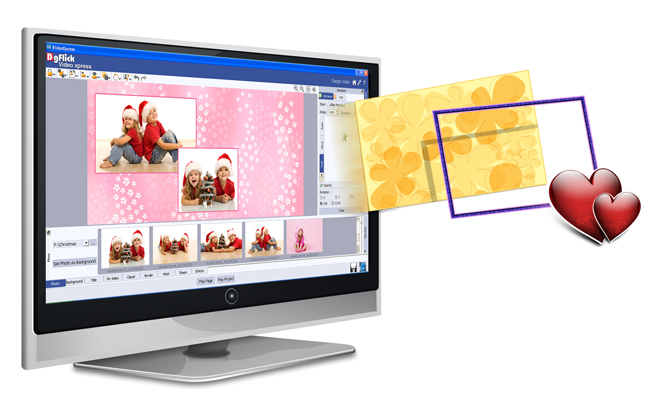
You may bring in any PNG or JPEG file as Clipart or as Background also you may create and bring in any Mask or Border. This adds a personal touch to your Video.
While creating Video, selection of photos is a major task; Video Xpress helps you by indicating Used Photos along with their number of recurrence. You may also sort Photos as used /unused. While re-editing the previous Video; you can find the source Photograph, Border, Mask; just by right-clicking on Photograph in the Video.

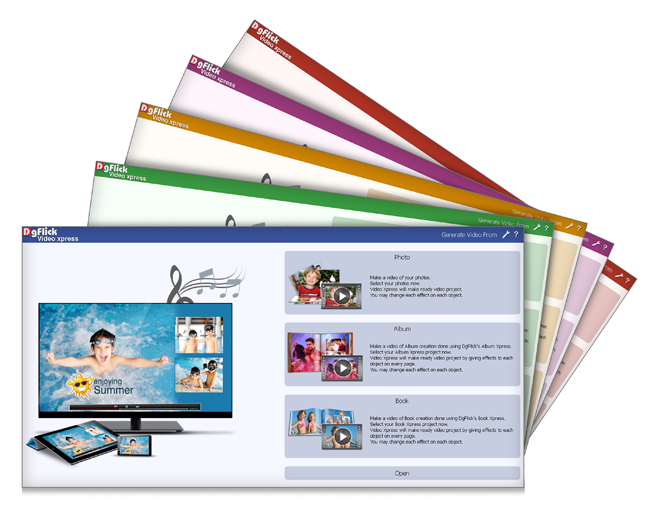
Video Xpress has new look for users. The color theme of the interface can be changed in a single click with the available theme option.
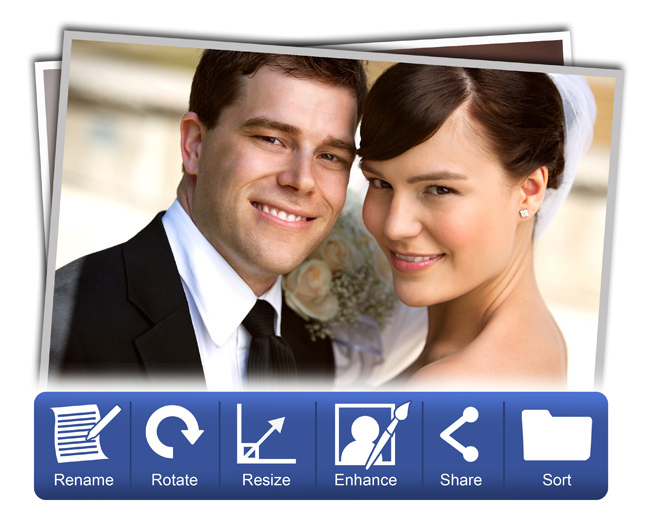
Share your creations on your Facebook account without any browser and make good use of the Facebook platform for advertising.
Video Xpress works on its own configuration. No other software is required to take the output from Video Xpress.
| Windows |
|---|
| Pentium 4, 2.8 GHz Processor and above |
| 1 GB RAM (2GB Recommended) |
| 1 GB free disk space |
| CD-Rom drive |
| Microsoft Windows XP (service pack 2) and above |
| USB Port* |
Submit Review